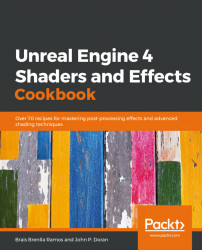Games are generally computationally expensive, so it makes sense to improve performance whenever you can. With a computer's GPU, a vertex shader is run for every vertex on a model, and pixel shaders are run for every pixel on the screen. Unreal has a feature called CustomizedUVs that can give a performance boost if you run it on just the vertex shader instead of also needing to use a pixel shader. This gives us the ability to tile a texture more efficiently.
To easily see the differences in UVs, you should have a texture where you can easily tell where the edges of it are. In this case, I will be using the UE4_Logo texture, which is included in the Engine Content/VREditor/Devices/Vive/ folder in the Content Browser.