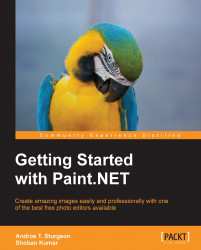By default, Paint.NET will assume that the first layer you have opened is your background layer. The background layer will always be the one at the very bottom. This layer will also be a solid layer and by default, will not be transparent.
We are going to start a new project by using a simple background. Then, we are going to use the Paint Bucket tool to turn the entire canvas blue. This will serve as the background for our image:

Next, we will hit the icon that adds a layer. This is the small square icon with a plus symbol at the extreme left-bottom of the screen. This will add another layer to the image we are working on, and our Layers window will look like the following:

Notice that it looks like nothing has happened? That's because the new layer is transparent. It will remain transparent until you start adding something to it. If you look at the Layer window, there are check marks next to each layer. This determines if the layer is visible or not. For now, we will uncheck...