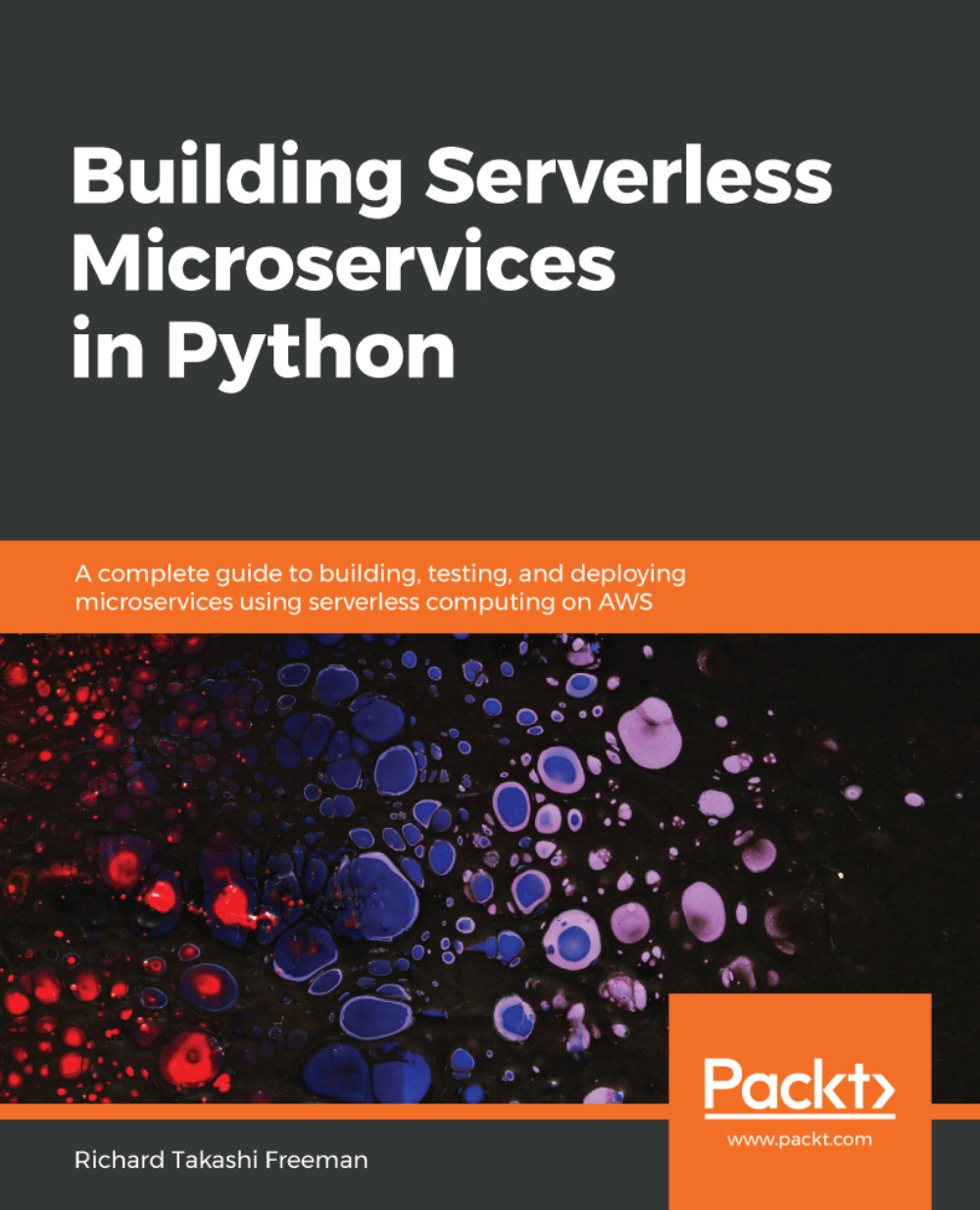We are going to look at creating a DynamoDB table, writing data to the table from hardcoded values, writing data records from a file, and then we are going to show two different ways to query a table:

 Sign In
Start Free Trial
Sign In
Start Free Trial
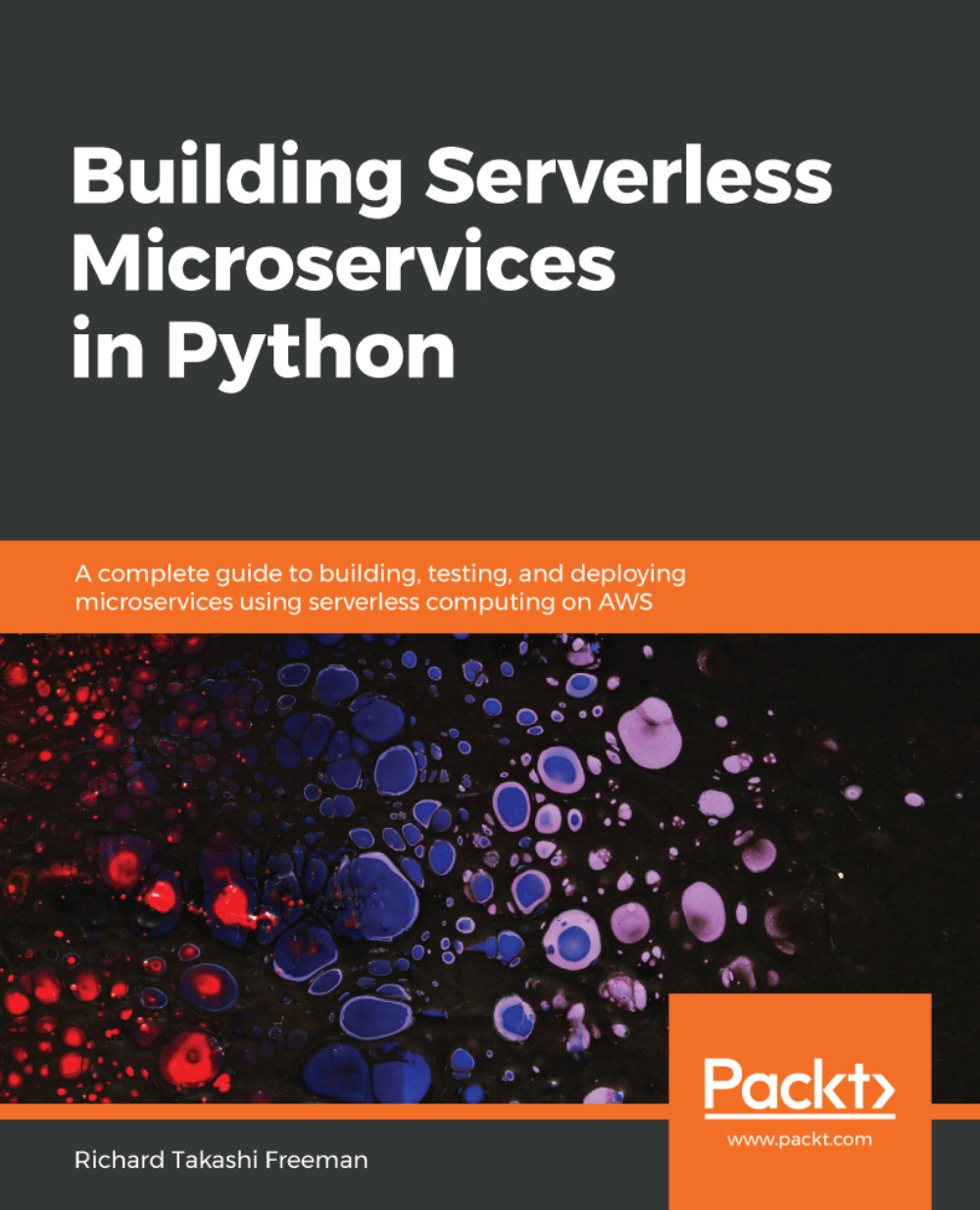
 Free Chapter
Free Chapter
We are going to look at creating a DynamoDB table, writing data to the table from hardcoded values, writing data records from a file, and then we are going to show two different ways to query a table:

The following steps show how to create a DynamoDB: