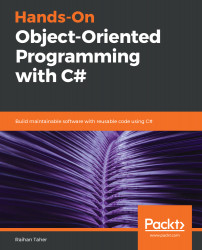Debugging is a very important part of software development. When you write some code, there is a very high chance that your code won't build the first time. Even if it does build, you may not get the expected results. This is where debugging comes in handy. If you are using a text editor, it can be quite hard to debug some code, because normal text editors don't give you any debugging facilities, and so you might have to use a console. Visual Studio, however, provides some excellent tools and features for debugging, which can make you much more productive. To find these, go to the Debug menu from the Visual Studio menu bar and click on Windows, as shown in the following screenshot:

From this list, we can see that the different windows are as follows:
- Breakpoints
- Exception Settings
- Output
- Show Diagnostic Tools
- Immediate
- Python Debug Interactive