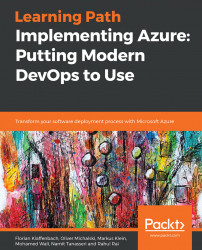Now that we have learned so much about accounts and storage, let's deploy a storage account within our Azure subscription with the following steps:
- Go to the Azure portal and navigate to the
All servicessection as shown in the following screenshot:

- Within the next blade, search for
storageas shown in the following screenshot:

- Click on the
Storage accountsoption to open new blade to add a storage account to your subscription. Click on the+Addbutton to continue:

- In the following blade, we will start with a basic storage configuration:
- Select the subscription for your deployment
- Select or create a resource group
- Name the storage account
- Select the region where you want to locate the storage account
- Select your performance tier
- Select your kind of storage account; in our example we will use a general purpose v2 account
- Select the replication option
- Depending on your account type, you will have additional options such as the Access Tier, as shown in the following...