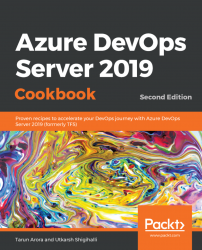During a sprint, the team can use the taskboard and the sprint burndown chart to track progress. The sprint burndown chart provides you with an at-a-glance visual so that you can determine whether your team is on track to meet their sprint plan. Your taskboard provides a visualization of the flow and status of each sprint task. With this, you can focus on the status of backlog items, as well as work that has been assigned to each team member. It also summaries the total amount of remaining work to complete for a task or within a column. The taskboard supports pivoting the work by stories and people, and further filtering on individuals. The taskboard supports customization of the cards, which helps you surface more information during standup or generally out to stakeholders. The taskboard can be customized using the team settings dialogue (which we looked at earlier for backlog board customization). The field setting gives you the option to track bugs on the taskboard, as shown in the following screenshot:

The Fields settings allow you to display more work item fields on the taskboard for product backlog items, tasks, and bugs. For example, you may be interested in seeing the priority of the bugs and which area of the application they belong to versus the board column for the product backlog item. Additionally, you can create styling rules to configure the style for the cards. For example, by rendering impeded work as red, you can base the style on work items tagged as blocked:

When a lot of work is being done, it is sometimes hard to visualize the dependencies between multiple tasks that could result in key deliverables being delayed. In this recipe, you'll learn how you can organize tasks in a sprint on a calendar view and identify dependencies between them.
The sprint burndown chart is a great indicator of whether the team will be able to complete all remaining work within the sprint time box, and the taskboard helps you visualize the remaining work on each task. The Sprint Drop Plan extension (https://marketplace.visualstudio.com/items?itemName=yanivsegev.Drop-plan-extension), which was created by Yaniv Segev, is an organizational tool that helps team members sync their tasks by visualizing their work status and dependencies on a sprint-based calendar.
Once you've installed the extension from the marketplace, you'll see a new tab called Drop Plan in the sprint tools:



When you hover over a task of interest, the drop plan will render dependency links out to tasks that are related to the task you have selected, in addition to the product backlog item all the tasks are linked to. In this case, you now know that the product backlog item has three key tasks in flight, one of which is only likely to complete on the last day of the sprint. This gives you an opportunity to discuss the order in which the tasks are scheduled. For example, in this case, if you think the task scheduled for the last day of the sprint has more value, it should be brought forward in place of something else. In addition to this, the extension allows you to visualize an individual's and team's days off, as well as blocked tasks:

The team foundation marketplace features the Team Calendar extension (https://marketplace.visualstudio.com/items?itemName=ms-devlabs.team-calendar), which was created by the Microsoft DevLabs team and helps busy teams stay on track and informed about important deadlines, sprint schedules, and upcoming milestones. Team Calendar is the one place where you can view and manage the dates that are important to your teams, including sprint schedule, days off (for individuals or the team), and custom events: