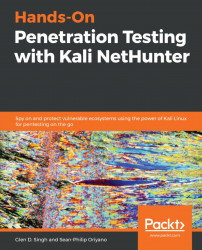If you're going to attempt to enter a system, you first need to have a target to examine and explore, which requires finding out which hosts are online or live and which are not.
In this exercise, we are going to use the ping utility to check for live targets:
- Open the Command Prompt on Windows or the Terminal in Linux.
- Ping
-c <number of pings> <target IP or hostname>. - Press Enter.
- View the results.
Note
If the -c is omitted, the ping command will continue to ping the provided hostname or address until you press Ctrl + C.
If you receive success replies from the target, the host is considered to be live. If you get a request timeout message, this means one of two things: the target is offline or the target has disabled ICMP responses. Systems administrators usually disable ICMP replies for security reasons; if a script kiddie is attempting a ping scan, they would think the target is offline and move on. However, a skilled...