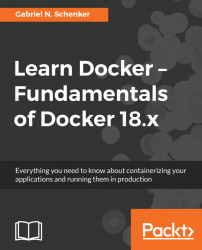The easiest way to install software on a Mac or Windows laptop is to use a good package manager. On a Mac, most people use Homebrew and on Windows, Chocolatey is a good choice.
Installing Homebrew on a Mac is easy; just follow the instructions at https://brew.sh/.
The following is the command to install Homebrew:
/usr/bin/ruby -e "$(curl -fsSL https://raw.githubusercontent.com/Homebrew/install/master/install)"Once the installation is finished, test whether Homebrew is working by entering brew --version in the Terminal. You should see something like this:
$ brew --version Homebrew 1.4.3 Homebrew/homebrew-core (git revision f4e35; last commit 2018-01-11)
Now, we are ready to use Homebrew to install tools and utilities. If we, for example, want to install the Vi text editor, we can do so like this:
$ brew install vimThis will then download and install the editor for you.