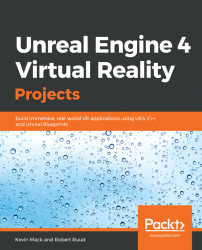We're going to use this project both as a review of the things we need to do when we set up a scene for VR and as an introduction to the VRExpansion classes.
The first thing we're going to need to do, of course, now that we have our environment, is set it up with a nav mesh so we'll have the option to use teleport locomotion and so AI characters can navigate through it.
Begin by checking your collision environment:
- Hit Alt + C (or the from the viewport,
Show|Collision) to visualize your collision environment and make sure it looks sensible.
The collision here looks good, so let's add a Nav Mesh Bounds Volume to the scene.
- Drag a
Nav Mesh Bounds Volumeinto the scene and scale it to encompass the areas where you want your player to be able to navigate. - The following values work reasonably well:
Location(X=-11420.0, Y=-3790.0, Z=-490.0), andScale(X=100.0,Y=160.0,Z=20.0).
Remember that you can make your life easier when setting up volumes by...