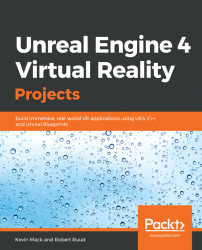We'll begin by making a few objects we can pick up. Let's start with a simple cube:
- Right-click in your project's
Blueprintsdirectory in your content browser and selectCreate Basic Asset|Blueprint Class. - This time, instead of selecting one of the common classes as its parent class, expand the
All Classesentry at the bottom of thePick Parent Classdialog.
- Select
Static Mesh Actor:
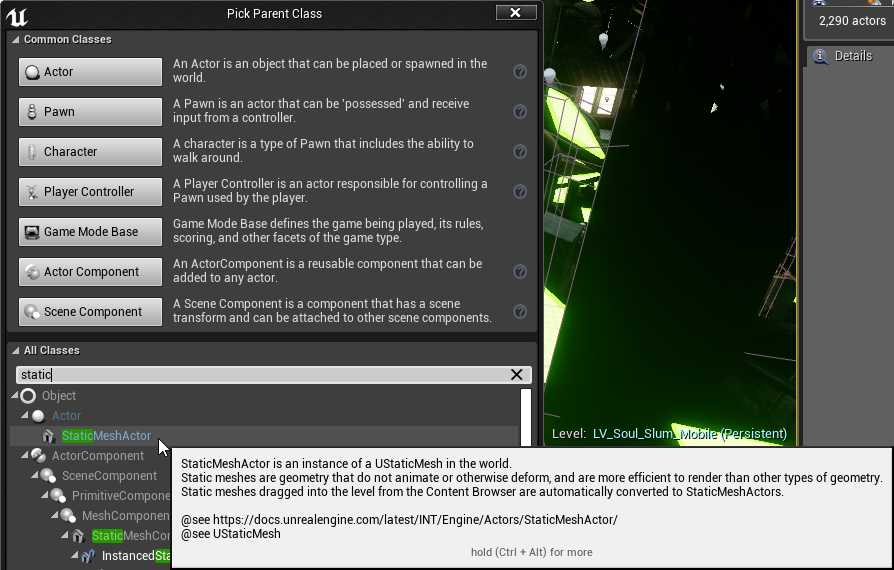
- Name it
BP_PickupCube. - Open up
BP_PickupCube.
You can see that it inherited a Static Mesh Component.
Note
We could just as easily have created an Actor Blueprint and added a Static Mesh component, but it's a good idea to get in the habit of choosing your parent classes appropriately when you're building a new asset. Don't reinvent things if you don't have to.
- Set the
Static Meshproperty ofStatic Mesh ComponenttoEngine Content/Basic Shapes/Cube1. - Set its
Scaleto0.2, 0.2, 0.2. - Set its
Materials|Element 0toContent/SoulCity/Environment/Materials/Props/MI_Glow. (Or anything else...