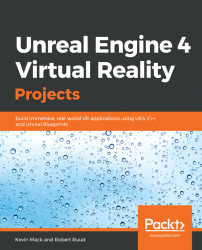Now that we've spoken a fair bit about editing scenes using VR Mode, let's talk about an absolutely crucial topic in VR development – maintaining an acceptable frame rate.
We've discussed the paramount importance of maintaining frame rate in virtual reality several times before. It's critical, and it's challenging to do. In the remainder of this chapter, we're going to talk about things that you can do to speed up your scenes and to find out what's preventing them from running faster.
The first thing you need to do when assessing your scene's performance is to find out how fast you're currently running. We're going to look at a few commands we can use for this.
From within the editor, click on the ` (backtick) key. It's to the left of the 1 key on your keyboard, above the Tab key. A console entry box will appear:

A wide range of console commands can be entered here. We're going to talk about those you're most likely to use as you optimize...