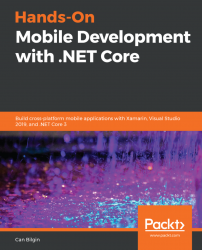Following the same methodology, we can recreate the Xamarin.Forms view we created using Xamarin.Android using a native project template. In order to do this, we can reuse the existing Xamarin classic project that we used for iOS and add an Android application project instead:

This will create a standard boilerplate application project for Xamarin.Android with a single view and associated layout file. If you open the created Main.axml file, the designer view will be loaded, which can be used to create our welcome view:

When handling the Android XML layout files, developers are given the option to either use the designer or the source view. By using the designer view to create the welcome view, you would have to drag and drop the text view control and adjust the alignment, layout, and gravity properties for the label.
Using the source view, you can also paste the following layout declaration to see what the application looks like when run on the Android platform...