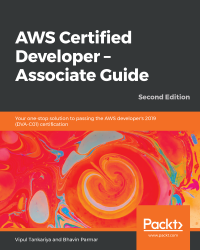The following steps describe the process of creating a CloudWatch alarm:
- Open the CloudWatch console by navigating to https://console.aws.amazon.com/ cloudwatch/ on your browser. It brings you to the CloudWatch dashboard.
- Click on Alarms:

Figure 7.2: CloudWatch dashboard
- Click on the Create Alarm button:

Figure 7.3: The Create Alarm button
- Click on Select metric:

Figure 7.4: Selecting a metric
- This window shows multiple categories of metrics, depending upon the metrics you have in the account. For example, if you have EC2 instances in the account, it shows EC2 metrics; if you have ELB resources in the account, it shows ELB metrics; and, similarly, it shows different categories of metrics for which you have resources in the account. In the following screenshot, we can see metrics categories for EBS and EC2. Depending upon the requirement, you...