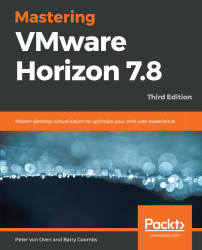As with the other pools we have created, the process for creating a floating, Linked Clone desktop pool is pretty much the same as we covered in the previous section, with a few changes to reflect this pool having a floating assignment. As such, in this section, we will just highlight the different configuration options:
- From a workstation, open a browser and enter the address details of the View Connection server. In the example lab, the address of the connection server is https://hzn7-cs1.pvolab.com/admin. Don't forget the /admin at the end; otherwise, you will end up on the Horizon Client page.
- You will now see the View Administrator login screen.
- From Horizon View Administrator, click to expand the Catalog option, and then click on Desktop Pools. Then from the Desktop Pools pane that is now displayed, click the Add... button...