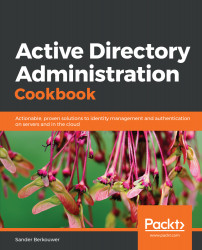The Active Directory Recycle Bin was introduced as a new Active Directory feature with Windows Server 2008 R2. It enables administrators to restore (accidentally) deleted objects.
There were features available to administrators before the advent of the Active Directory Recycle Bin – such as the Directory Services Restore Mode (DSRM) mode and object reanimation. In contrast to booting into the DSRM, the Active Directory Recycle Bin saves admins time. In contrast to reanimating objects, the Active Directory Recycle Bin prevents the typical loss of attributes and group memberships.
There are also numerous third-party solutions that are available to restore objects and their attributes. They typically expand on the functionality that is offered by the Active Directory Recycle Bin, by offering granular attribute restore and group policy versioning. These are two areas where the Active Directory Recycle Bin doesn't offer a solution.