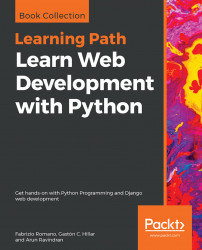We can launch our default Python interactive shell in our virtual environment and make all the Django project modules available before it starts. This way, we can check that the serializer works as expected. We will do this to understand how serialization works in Django.
Run the following command to launch the interactive shell. Make sure you are within the restful01 folder in the terminal, Command Prompt, or Windows Powershell:
python manage.py shellYou will notice a line that says (InteractiveConsole) is displayed after the usual lines that introduce your default Python interactive shell. The following screenshot shows the Django shell launched in a Windows command prompt:

Enter the following code in the Python interactive shell to import all the things we will need to test the Toy model and its serializer. The code file for the sample is included in the hillar_django_restful_02_01 folder, in the restful01...