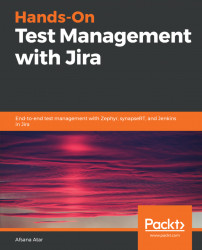As the name suggests, defect matrix reports can be used to find out the current status of the defects linked to the test cases. Hence, it helps to know the progress of the current test cycle and test plan for the selected project. There are various options for customizing and generating such reports based on the defect's current status, assignee, priority, components, and so on. Let's try to generate a defect matrix report using Jira plugins.
synapseRT has an option to create a defect matrix report and verify the status of the current cycle or test plan execution in terms of the defects reported by the team:
- In order to generate a defect matrix report in synapseRT, navigate to the
SynapseRT Reportstab and select theDefect Matrix Reportoption. This shows the option to configure the report. We can also select the way we want to view the report by selecting x axis and y axis values. After entering all the required details, click on theGenerate Reportbutton...