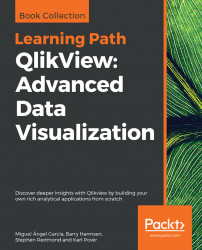At the sheet level, we can also determine what actions our users are allowed to make. The sheet-level privileges can be opened by selecting Settings | Sheet Properties in the menu and selecting the Security tab. This tab is shown in the following screenshot:

The following table lists and describes the various user privileges that can be set at the sheet level:
|
User privilege |
Description |
|---|---|
|
Allows users to add new sheet objects. | |
|
Allows users to remove any of the sheet objects, not just the ones that they created. | |
|
Allows users to move and size sheet objects. On sheets where we do not want the users to move or size any of the objects, this option is a lot more convenient than deselecting Allow Move/Size on each individual sheet object. | |
|
Allows users to create a copy of existing sheet objects. | |
|
Allows users to access the Sheet... |