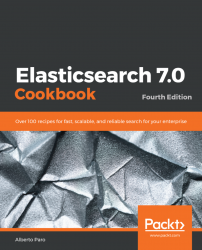Overview of this book
Elasticsearch is a Lucene-based distributed search server that allows users to index and search unstructured content with petabytes of data. With this book, you'll be guided through comprehensive recipes on what's new in Elasticsearch 7, and see how to create and run complex queries and analytics.
Packed with recipes on performing index mapping, aggregation, and scripting using Elasticsearch, this fourth edition of Elasticsearch Cookbook will get you acquainted with numerous solutions and quick techniques for performing both every day and uncommon tasks such as deploying Elasticsearch nodes, integrating other tools to Elasticsearch, and creating different visualizations. You will install Kibana to monitor a cluster and also extend it using a variety of plugins. Finally, you will integrate your Java, Scala, Python, and big data applications such as Apache Spark and Pig with Elasticsearch, and create efficient data applications powered by enhanced functionalities and custom plugins.
By the end of this book, you will have gained in-depth knowledge of implementing Elasticsearch architecture, and you'll be able to manage, search, and store data efficiently and effectively using Elasticsearch.