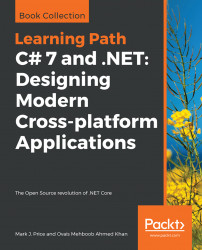Your applications will often need to perform input and output with files and directories in different environments. The System and System.IO namespaces contain classes for this purpose.
In Visual Studio 2017, press Ctrl + Shift + N or choose File | New | Project....
In the New Project dialog, in theInstalled list, select .NET Core. In the center list, select Console App (.NET Core), type Name as WorkingWithFileSystems, change the location to C:\Code, type the solution name as Chapter09, and then click on OK.
In Visual Studio Code, in Integrated Terminal, make a new directory named Chapter09 and a subdirectory named WorkingWithFileSystems. Open the folder and enter the dotnet new consolecommand.
At the top of the Program.cs file, add the following import statements. Note that we will statically import the Directory, Path, and Environment types to simplify our code:
using static System.Console; using System.IO; using...