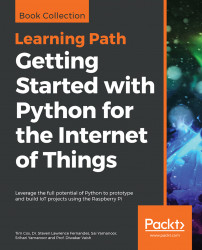There are various ways and methods through which we can control our smart home Jarvis, some of which we have explored earlier such as controlling it through. So, to start with, we need to prepare our system to be able to do speech synthesis; to do that, let's perform the following process.
First, go to the terminal and enter the following command:
sudo apt-get install alsa-utilsWhat this will do is install the dependency alsa-utils. Thealsa-utils package contains various utilities that are useful for controlling your sound drivers.
Once this is done, you need to edit the file. To do it, we need to open the file. Use the following command:
sudo nano /etc/modulesOnce that is done, a file will open; at the bottom of that file, you need to add the following line:
snd_bcm2835You don't need to get too much into why we are doing it. It's just there to set things up. I can give you an explanation; however, I do not wish to bore you at this exciting moment.
Also, if you are lucky, then...