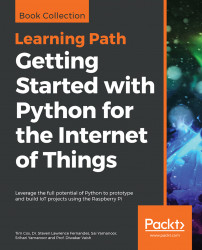Erosion and dilation are morphological operations. Erosion removes pixels at the boundaries of objects in an image and dilation adds pixels to the boundaries of objects in an image.
- Import the Computer Vision package –
cv2:
import cv2
- Import the numerical Python package –
numpy as np:
import numpy as np
- Read the image using the built-in
imreadfunction:
image = cv2.imread('image_4.jpg')- Display the original image using the built-in
imshowfunction:
cv2.imshow("Original", image) - Wait until any key is pressed:
cv2.waitKey(0)
- Given shape and type, fill it with ones:
# np.ones(shape, dtype) # 5 x 5 is the dimension of the kernel, uint8: is an unsigned integer (0 to 255) kernel = np.ones((5,5), dtype = "uint8")
cv2.erodeis the built-in function used for erosion:
# cv2.erode(image, kernel, iterations) erosion = cv2.erode(image, kernel, iterations = 1)
- Display the image after erosion using the built-in
imshowfunction:
cv2.imshow("Erosion", erosion) - Wait until any...