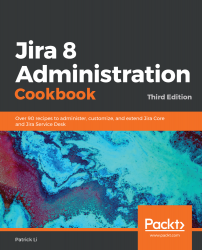If you have multiple web applications running on the same domain, you might want to set up a context path for Jira—for example, http://example.com/jira, where /jira is the context path.
Setting up the context path for Jira
How to do it...
Perform the following steps to set up a context path for Jira:
- Shut down Jira if it is running.
- Open up JIRA_INSTALL/conf/server.xml in a text editor.
- Locate the following line and enter the context path for the path attribute—for example, path="/jira":
<Context path="/jira"docBase="${catalina.home}
/atlassian-jira" reloadable="false"
useHttpOnly="true">
- Save the file and restart Jira. If you are doing this after Jira has been installed, you will have to update Jira's base URL option so that its links will reflect the change.
- Log into Jira as an administrator.
- Navigate to Administration > Systems > General Configuration.
- Click on the Edit Settings button.
- Enter the fully qualified URL in Jira, including the context path, in the Base URL field.
- Click on Update to apply the change.
After you have all this set up, you will be able to access Jira with the new context path, and all the links, including those from Jira's notification emails, will be the context path in the URL.