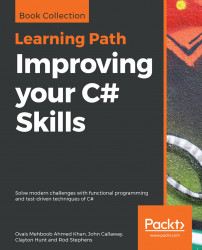ASP.NET Core is one of the most powerful platforms for developing cloud-ready and enterprise web applications that run cross-platform. Microsoft has added many features with ASP.NET Core 2.0, and that includes new project templates, Razor Pages, simplified provisioning of Application Insights, connection pooling, and so on.
The following are some new improvements for ASP.NET Core 2.0.
Razor syntax-based pages have been introduced in ASP.NET Core. Now, developers can develop applications and write syntax on the HTML with no controller in place. Instead, there is a code behind file where other events and logic can be handled. The backend page class is inherited from the PageModel class and its member variables and methods can be accessed using the Model object in Razor syntax. The following is a simple example that contains the GetTitle method defined in the code-behind class and used in the view page:
public class IndexModel : PageModel
{
public string GetTitle() => "Home Page";
}Here is the Index.cshtml file that displays the date by calling the GetCurrentDate method:
@page
@model IndexModel
@{
ViewData["Title"] = Model.GetTitle();
} On publishing the ASP.NET Core Razor pages project, all the views are compiled into one single assembly and the published folder size is comparatively small. In case we want view and all the .cshtml files to be generated when the publishing process takes place, we have to add an entry, which is shown as follows:

With ASP.NET Core 2.0, you can enable Application Insights with a single click. A user can enable Application Insights by just right clicking Project and hitting Add | Application Insights Telemetry before going through a simple wizard. This allows you to monitor the application and provides complete diagnostics information from Azure Application Insights.
We can also view the complete telemetry from the Visual Studio 2017 IDE from the Application Insights Search window and monitor trends from Application Insights Trends. Both of these windows can be opened from the View | Other Windows menu.
With the recent release of Entity Framework Core 2.0, we can pool connections by using the AddDbContextPool method in the Startup class. As we already know, in ASP.NET Core, we have to add the DbContext object using Dependency Injection (DI) in the ConfigureServices method in the Startup class, and when it is used in the controller, a new instance of the DbContext object is injected. To optimize performance, Microsoft has provided this AddDbContextPool method, which first checks for the available database context instance and injects it wherever it is needed. On the other hand, if the database context instance is not available, a new instance is created and injected.
The following code shows how AddDbContext can be added in the ConfigureServices method in the Startup class:
services.AddDbContextPool<SampleDbContext>( options => options.UseSqlServer(connectionString));
Note
There are some more features added to Owned Types, Table splitting, Database Scalar Function mapping, and string interpolation that you can refer to from the following link: https://docs.microsoft.com/en-us/ef/core/what-is-new/.