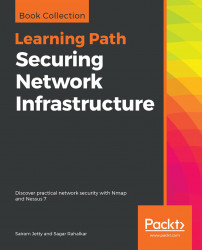The default credentials in order to access Kali Linux are username:root and password:toor. However, after the first login, it is important to change the default credentials and set a new password. A new password can be set using the passwd command as shown in the following screenshot:

Kali Linux is comprehensively used for network and application penetration testing. So it is important that Kali Linux is connected to the network as a standalone Kali installation wouldn't be of much use. The first step in ensuring network connectivity is checking whether Kali has a valid IP address. We can use the ifconfig command as shown in the following screenshot and confirm the IP address allocation:

Now that we have changed the default credentials and also affirmed network connectivity, it's now time to check the exact version of our Kali installation. This includes the exact build details, including kernel and platform details. The uname -a command gives us the required details as...