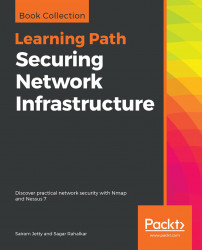In this section, we will learn about the various features available in Nmap and Nessus. This helps the user to fully understand the tools and their capabilities before using them.
The default screen on the Nessus web interface, Scans, is shown in the following screenshot; this is where you can see all the scans that you have scheduled/performed. In the top right, you can toggle between the Scans and Settings pages. Next, we will look into the scans interface:

The left pane of the Nessus default screen displays multiple tabs classified into folders and resources. The folders are basically different views of scans present on the server. For example, selecting the Trash shows the scans that have been deleted by the user. You can further clear the trash by selecting the Clear trash option at the top right of the Trash folder.
Resources are one of the most important options, on the basis of which Nessus runs its scans. There are three options...