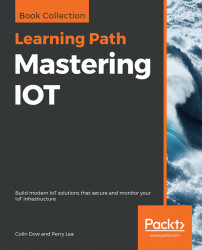Button, from the GPIO Zero library, gives us an easy way to interact with a typical button connected to the GPIO. We will cover the following in this section:
- Using GPIO Zero with a button
- Using the Sense HAT emulator and GPIO Zero button together
- Toggling an LED with a long button press
Connecting a push-button is relatively easy with the GPIO. The following is the connection diagram showing the process:

Connect the push-button so that one end is connected to ground using a jumper. Connect the other end to GPIO 4 on the Raspberry Pi.
In Thonny, create a new file and call it button_press.py. Then, type following into the file and run it:
from gpiozero import Button
from time import sleep
button = Button(4)
while True:
if button.is_pressed:
print("The Button on GPIO 4 has been pressed")
sleep(1)You should now see the message "The Button on GPIO 4 has been pressed" in the shell whenever you push the button. The code will run...