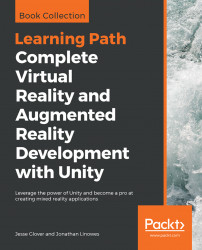The steps for setting up the project in Mac are nearly identical, with the difference mainly being the software we will use to create the text file, but, nonetheless, this should be gone over, as I expect Mac users will not want to read the Windows section of this chapter. We will need it, as we will be using Vuforia to create this project. Navigate to the Vuforia Developer Portal and log into your account. Now follow these steps:
- In the Vuforia Developer Portal, click on
Develop, and make sure the submenu hasLicense Managerselected. We need to create a newDevelopment License Keywith the app name ofChapter5:

- After the new key has been created, you should see the
License Managershow theVuforiaIntroand theChapter5keys we have created:


- Click on
Target Manager, as we are going to create our own image target for this project:

- Click on
Add Database...