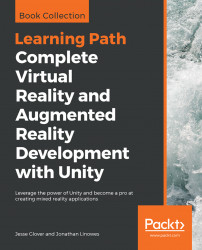We've created a Unity scene, added a few primitive 3D objects, and created a couple of basic textures, including a photograph. Along the way, we learned about positioning and transforming objects in Unity's 3D world space. The problem is that the actual size of stuff in your scene is not always obvious. You could be zoomed up or you may be using either a Perspective or Orthographic view, or other features that affect the apparent size. Let's look at ways to deal with the scale.
I suggest keeping a unit cube handy in your Hierarchy panel. When it's not needed, just disable it (uncheck the checkbox in the top left-hand side of the Inspector panel). It can be used like a measuring stick, or rather, a measuring block when needed. I use one to estimate actual world sizes of objects, distances between objects, heights, and elevations, and so forth. Let's do it now.
Create a unit cube, name it Unit Cube, and place it somewhere out of the way for now, such...