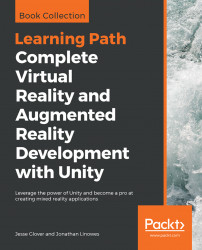To target your app to use HTC VIVE you will use the OpenVR SDK. This SDK also supports Oculus Rift with Touch controllers, and Windows Immersive Mixed Reality (IMR) devices:
- When you install
SteamVRyou may be prompted to accept recommended changes to your project settings. Unless you know better, we recommend you accept them.
Now we will add the SteamVR camera rig to the MeMyselfEye object in our scene:
- Look in your
Projectwindow; under theAssetsfolder, you should have a folder namedSteamVR. - Within that is a subfolder called
Prefabs. Drag the prefab named[CameraRig]from theAssets/SteamVR/Prefabs/folder into your hierarchy. Place it as a child object ofMeMyselfEye. - If necessary, reset...