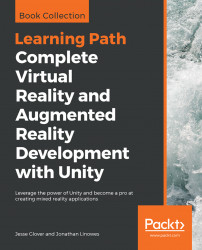For the next animation example, we'll get the egg to rattle and shake before it hatches. We will create a simple animation and make it loop for its duration. To illustrate, we'll make an Animation Clip of the WholeEgg rattling and then add it to the Timeline on an Animation Clip Track.
To create a new Animation Clip on the WholeEgg object, follow these steps:
- In Hierarchy, select the WholeEgg object (child of NestAndEgg)
- Open the Animation Window (
Window|Animation) - You should see a message,
To begin animating WhileEgg, create an Animation Clipand a Create button - Press
Create - When prompted for a file name, save it to
EggShaker.anim
We've seen the Animation Window earlier in this chapter. We're going to make a very short, 2-second animation that rotates the egg on the X axis and Z axis by manipulating the animation curves:
- Show the Curves view using the Curves button on the bottom of the window.
- Press Add Property and
WholeEgg|Transform|Rotation|+to add...