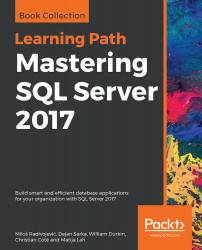Overview of this book
Microsoft SQL Server 2017 uses the power of R and Python for machine learning and containerization-based deployment on Windows and Linux. By learning how to use the features of SQL Server 2017 effectively, you can build scalable apps and easily perform data integration and transformation.
You’ll start by brushing up on the features of SQL Server 2017. This Learning Path will then demonstrate how you can use Query Store, columnstore indexes, and In-Memory OLTP in your apps. You'll also learn to integrate Python code in SQL Server and graph database implementations for development and testing. Next, you'll get up to speed with designing and building SQL Server Integration Services (SSIS) data warehouse packages using SQL server data tools. Toward the concluding chapters, you’ll discover how to develop SSIS packages designed to maintain a data warehouse using the data flow and other control flow tasks.
By the end of this Learning Path, you'll be equipped with the skills you need to design efficient, high-performance database applications with confidence.
This Learning Path includes content from the following Packt books:
SQL Server 2017 Developer's Guide by Miloš Radivojevi?, Dejan Sarka, et. al
SQL Server 2017 Integration Services Cookbook by Christian Cote, Dejan Sarka, et. al