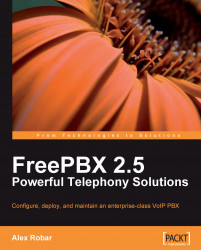Setting up a trunk in FreePBX is very similar to setting up an extension. All of the trunks share eight common setup fields, followed by fields that are specific to the technology that trunk will be using.
Note
Trunk configurations for common VoIP providers are listed in Appendix D,Common Trunk Configurations.
In order to begin setting up a trunk, click on Trunks in the left side navigation menu as shown in the following screenshot:

From the Add a Trunk screen, click on the name of the technology that the trunk will be using (for example, if a SIP trunk will be used, click on Add SIP Trunk) as shown in the following screenshot:

No matter which technology a trunk will be using, the same eight fields will appear first on the configuration page as shown in the following screenshot:

Outbound Caller ID sets the caller ID name and number that will be displayed to the called party. Caller ID should be in the format of "Name" <##########>, where...