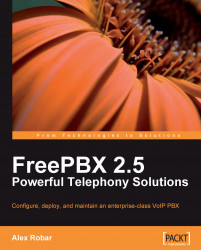FreePBX has several settings that govern the global operation of call recording. These settings determine if call recording should be globally enabled or disabled, which format to record calls in, and a command to run after a call has been recorded (if desired).
In order to access the global options, click on General Settings in the navigation menu on the left as shown in the following screenshot:

The Call Recording section has the settings that we are interested in:

The Extension Recording Override option allows all user-level automatic call recording to be disabled. A user can be set up to record all of the calls (which will be discussed shortly). If this option is set to Enabled, all of the user settings will be ignored and calls will not be recorded automatically. Note that this option neither affects recording settings for queues or conferences, which can be set up in order to record all of the calls, nor does it affect on-demand recording. This setting...