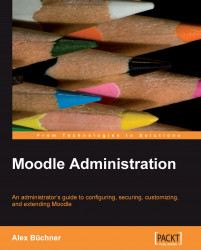So far, you have learned what user information Moodle is holding and how to extend what is stored in each profile. It is time now to work with the existing users.
The quickest way to get access to your Moodle users is via Users | Accounts | Browse list of users in the Site Administration block. Initially, a list of users is displayed ordered by first name. Thirty users are shown at a time and, if applicable, you can navigate via the (Next) and (Previous) links or jump directly to another page by selecting a number. Each column can be sorted in ascending or descending order by clicking on the column header:
 |
You can view an individual's profile information by clicking on a user's name in the first column. Here you are looking at your own (admin) profile, and not the profile of another user. If it were another user, the appearance would be different. You would see the courses they are enrolled into and there would be no Change password button among other...