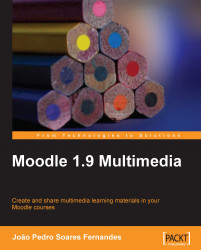Capturing screenshots can be very useful if we are:
Creating a "how to" document on using a computer application and we need to illustrate the procedures
Creating a presentation about some online resources and showing how they look (assuming that we don't have an Internet connection during the presentation)
Getting some frames from a video (for example, a DVD or a Web based video)
Keeping records of webshots (website screenshots) that we find interesting, in order to post on our blog or in Moodle (for example, a portfolio of some websites that we have developed)
We can take screenshots in one of the following two ways:
By using the Print Screen function supported by the majority of computers (and keyboards) to capture the entire screen or a specific application window, and then save it as an image using GIMP
By using Jing (http://www.jingproject.com/) to directly capture a region of the screen (and insert callouts on it, such as the screenshots used in this book!)
Now it...