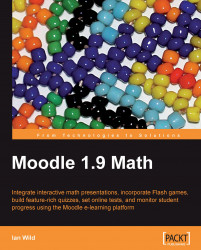We have already seen how we can use the Microsoft Equation Editor to include mathematics notation in Microsoft Word documents (we copied them from the document into our Moodle course). Microsoft PowerPoint also includes the Equation Editor, and we can use this facility to create some quite elegant online explanations of difficult mathematical ideas. Here is a quick recap (using Microsoft PowerPoint instead of Microsoft Word):
1. Click the slide to which you want to add an equation.
2. On the Insert menu, click Object.
3. In the Object type list, click Microsoft Equation 3.0 (if Microsoft Equation 3.0 is not listed, then you will need to install it. See http://support.microsoft.com/kb/228569).
4. In the Equation Editor, use the buttons and menus to type your equation.
5. To return to Microsoft PowerPoint, on the File menu in Equation Editor, click Exit.
The equation will now be included on your slide.