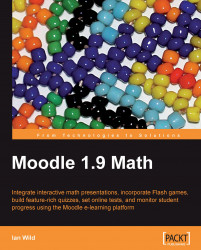The presentation I crafted in the previous section is fine on its own, and I do use something similar as part of my face-to-face teaching. But I want my students to be able to study this example in their own time and, to that end, I would like to enhance it with an audio commentary. There are three basic ways I can achieve this (aside from inserting audio into each slide). Each has its own advantages and disadvantages:
Record a separate audio track and allow the students to listen to the audio following the presentation at their own pace—almost like a read-along story
Upload the presentation to SlideShare and use SlideShare's built-in audio recording tools to narrate the PowerPoint
Record a screencast. Either upload it directly to our Moodle course or to a content sharing website (that is, YouTube or TeacherTube)
In the following sections we'll investigate each option in turn.