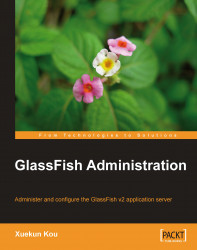In this section, we first describe the configuration of the web container in GlassFish, and then discuss how to configure the HTTP service, which is responsible for enabling the HTTP/S access to the web components hosted by the web container.
The web container provides the runtime support for web components, including Java servlets and JSP Pages. Besides providing the standard support such as lifecycle and concurrency management, the web container in GlassFish implements several additional features centered on providing more robust session management.
The easiest way to configure the web container is through the Admin Console. To do this, complete these steps:
1. Log on to the Admin Console.
2. Expand the Configuration node in the navigation panel.
3. Click Web Container.
The Admin Console user interface for configuring the web container is shown in the following screenshot.
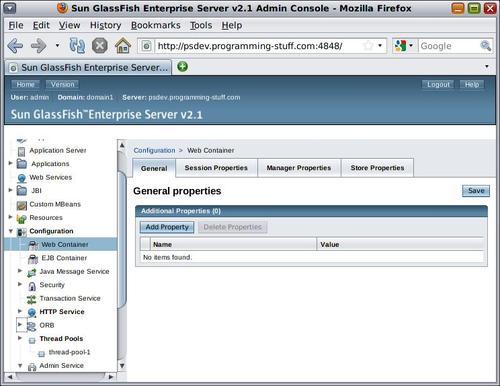
The General tab allows us to define some...