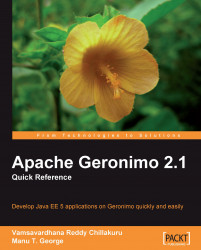We will now go through the steps that are involved in developing an enterprise application using the Geronimo Eclipse Plugin. We will use Java EE components from an existing sample application for our convenience, namely LibraryApp, which we saw in Chapter 5. The steps are as follows:
1. Firstly, we will need to create the project in Eclipse. For doing this, right-click on the project explorer tab on the left-hand side of the workbench, and select New | Enterprise Application Project. This will bring up the EAR Application Project window, as shown in the next screenshot:

2. Enter the Project name as LibraryApp, and click on Next. The next screen that comes up shows the Java EE Module Dependencies. This is shown in the following screenshot:

3. Click on the New Module button to bring up the Create default Java EE modules window, as shown in the next screenshot:

4. Deselect the Create default modules checkbox to get options to create specific modules. By default...