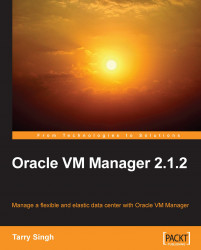Overview of this book
Virtualization is taking the technology world by storm and dramatically helping organizations save money. Oracle VM is free and forked from the open source Xen hypervisor, which brings down your upfront costs for an agile data center. The robust capabilities and easy-to-use web interface of Oracle VM Manager helps administrators manage their Internal Data Center from anywhere in the world, helping us come closer to ubiquitous computing.
This practical book will give you hands-on experience on how to manage your Virtual Machines using Oracle VM Manager. Equipped with step-by-step installation and management information you will not only learn to manage your Virtual Data Center but also will include this guide among the books you consider most essential.
This book will take you into the various methods of importing Virtual Machines. You will learn to import VMs through HTTP/FTP, Repository servers, and even import other VM formats such as VMware VMs. You will also learn about the Xen utilities such as xm, xentop, and virsh. You will learn to manage your VMs through the simple and intuitive web interface of Oracle VM Manager. No matter how compact it may seem, this book covers all the essentials while keeping your learning experience to the point. The book has been deliberately written in a conversational manner so that you feel at home while learning Oracle VM Manager.