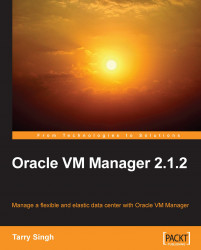Upgrading Oracle VM is also a pretty straight forward process. Just insert the CD ROM and if you already have a previous installation, you will be confronted with the following screen, System to Upgrade.
1. Select Oracle VM server 2.1 (hda2) on the hard disk and click OK.

2. Next we will get the Update Boot Loader Configuration screen. Here we select the Update boot loader configuration or the other options as per your requirements and click OK:

3. If we happen to create a new boot loader then the following screen will appear. We select Use GRUB Boot Loader and click OK:

4. Then we are presented with the GRUB configuration screen. If we wish to pass any extra booting options to the kernel then type them here, otherwise select OK to go to the next screen:

5. For extra security it is prudent to have a strong Boot Loader Password:

6. And we are finally presented with the following screen. Click OK to start the upgrade:

7. After completion of the upgrade remove...