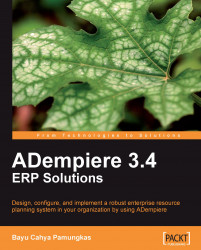Overview of this book
Enterprise resource planning (ERP) systems are essential in today's business market. There are many options for ERP systems; however, ADempiere offers a solid foundation for developing a powerful ERP system that helps your business to manage data efficiently, streamline different processes, lower costs, and improve the efficiency levels without too much complexity.
This practical book offers a comprehensive understanding of ADempiere and a look at its main features by way of developing and enhancing a sample case study from concept to deployment. This book will help you model complex business processes with ease.
You will learn to install ADempiere followed by configuring the company structure and the initial client set up. You can start working with ADempiere immediately because this book will get you up and running quickly and assumes no knowledge or experience of working with ADempiere. ADempiere3.4 ERP Solutions enables you to set up the accounting parts, define the prerequisite data, learn about product and price management, and perform procurement and sales activities. When you read the book, you'll understand the concept behind the ADempiere workflow and the important function of managing the inventory. Activities such as making user-defined financial reports, procedures on importing data, and security will be covered in detail, and you will also learn about the application dictionary.
ADempiere generates accounting facts/journals automatically. In this book, you will understand the impact of these accounting facts in detail. This book will give you a comprehensive study on how to easily implement ADempiere and make the best use of this open source ERP system.