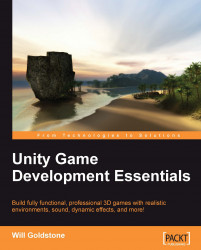As with any new feature of your game, testing is crucial. In Chapter 9, we'll look at optimizing your game and ensuring that test builds work as they are expected to, along with various options for delivering your game.
For now, you should ensure that your game functions properly so far. Even if you have no errors showing in the console part of Unity (Command + Shift + C shows this panel on Mac, Ctrl + Shift + C on PC), you should still make sure that as you play through the game, no errors occur as the player uses each part of the game.
Press the Play button and play through the battery collection, coconut shy game, match collection, and fire lighting to ensure that all elements currently work. If any errors occur, then refer back to your scripting and check that everything matches the code listings in this book.