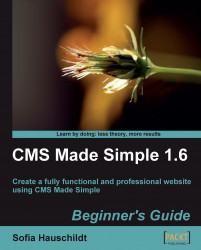Let us say you have added the tag {last_modified_by} to your template. However, you do not like the ID of the user, and you would like the username or his full name to be displayed instead of the user ID.
1. In the admin console, select your template for edit (Layout | Templates | My first template).
2. Add the {
last_modified_by} tag with theformatparameter, as shown in the following screenshot:
3. Click on Apply and then click on the magnifying glass icon in the top-right corner of the admin console to see the result of your template changes.
You have added a tag {last_modified_by} to the template in order to display the name of the user who made the last modification to the page. Normally, if you do not say anything else, the ID of the user is displayed at the place where the tag is added. By adding a format parameter to the tag, you can now control what exactly should be shown.
As templates in CMS Made Simple...