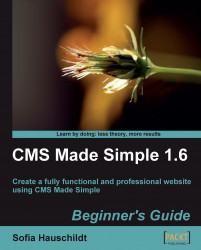Assuming that you have installed the Archiver module, as just described, you can restore the changes made by the editor as follows:
1. Log in as the editor and edit any page that you are allowed to.
2. Log out and then log in again with the administrator account.
3. Click on Content | Archive Manager Module.
4. Search for the name of the page that has been edited in step 1, and click on it.
5. In the Expanded Archive View, find the second last version (revision) of the page and click on the last icon in the column Operation.
6. View the page.
You have restored the older version of the content and made it to the current one. The editor's version is not deleted but just replaced, so that you can restore it any time.
You can automatically purge archives either by the number of stored versions for each item (that is, keep only the last five versions of each page, global content block, stylesheet, or template) or by date (that...