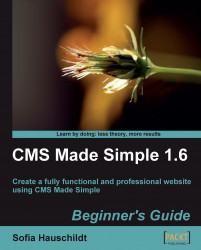Overview of this book
CMS Made Simple is a an open source content management system that allows rapid website development in a fraction of the normal time, avoiding hours of coding by providing modules and 3rd Party add-ons. With this book in hand you will be able to harness the power of this modular and extendable content management system at your fingertips.This guide for CMS Made Simple is based on practical and working solutions allowing you to understand how this powerful and simple application can support you in your daily work. The workshop helps you create engaging, effective, and easy-to-use CMS websites for businesses, clubs, or organizations.This is a step- by-step case study, aimed at helping you build a complete professional website with CMS Made Simple. You can take a ready-to-use template or implement your own custom design, enrich the website with features like a photo gallery, an e-commerce solution with PayPal checkout, and forms of any complexity or popular JQuery effects and finish it off by optimizing it for search engines. The useful HTML and CSS code snippets are optimized and can be easily adapted for your own projects. Chapter by chapter you will put yourself in the role of web designer, developer, administrator, and business manager, thus learning every aspect needed for building rich websites that are very simple to manage.