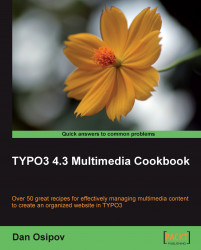Rich Text Editor is great for text entry. By default, TYPO3 ships with htmlArea RTE as a system extension. Other editors are available, and can be installed if needed.
Images can be embedded and manipulated within the RTE. This provides one place for content editors to use in order to arrange content how they want it to appear at the frontend of the site. In this recipe, we will see how this can be accomplished. The instructions apply to all forms that have RTE-enabled fields, but we will use the text content element for a simple demonstration.
In the Extension Manager, click on htmlArea RTE extension to bring up its options. Make sure that the Enable images in the RTE [enableImages] setting is enabled. If you have a recent version of DAM installed (at least 1.1.0), make sure that the Enable the DAM media browser [enableDAMBrowser] setting is unchecked. This setting is deprecated, and is there for installations using older versions of DAM.