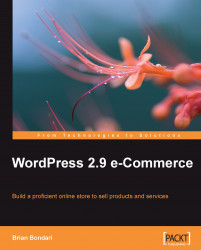Here is another quick and easy setting that you can enable to potentially drive new traffic to your store. The Share This plugin is popular amongst writers of general WordPress blog posts. It enables readers to save a post they like to numerous popular social bookmarking/networking sites like Delicious, StumbleUpon, Digg, and Facebook.
When enabled, the Share This plugin allows your customers to help spread the word about your products for you. To enable it, just set the option for Show Share This (Social Bookmarks) to Yes, as shown in the following screenshot:

On each individual product page, you will then see a Share This Product button just below the item price. Clicking the button expands the available sharing options. The following screenshot shows the Share This Product button:

Switching to the E-mail tab allows you (or a customer) to e-mail a direct link to that product to a friend.