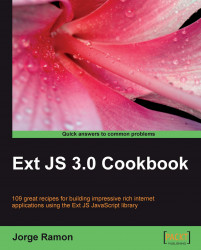Autosave is a useful feature found in many applications. This recipe teaches you how to execute code that simulates the saving of a TextArea's contents without requiring any user intervention.
Your TextArea will be accompanied by a couple of toolbar items that will show the character count and the last time the TextArea contents were saved, as seen in the following screenshot:

1. Create the components that will show the character count and status message:
Ext.onReady(function() { var statusMsg = new Ext.Toolbar.TextItem(''); var charCount = new Ext.Toolbar.TextItem('Chars: 0');2. Now, create a panel that will contain the the autosaving
TextArea:new Ext.Panel({ title: 'Autosave of a form element', renderTo: 'autosave-form', width: 450, autoHeight: true, bodyStyle: 'padding:5px;', layout: 'fit', bbar: new Ext.Toolbar({ id: 'statusBar', items: [charCount, '->', statusMsg] }),3. Define the autosaving
TextAreainside the panel. A handler for thekeypress...